How to mount a Samsung 4K UHD TV on the wall?
Mounting a Samsung 4K UHD TV on the wall is made easy with this step-by-step guide. Save space and elevate your viewing experience by following our detailed instructions. We'll provide all the necessary information to help you successfully mount your TV.
Gather the necessary tools and equipment
Before you start, gather all the tools and equipment required for the task. These may include a drill, stud finder, level, measuring tape, screwdriver, and mounting brackets. Make sure you have everything ready to streamline the process and ensure a smooth installation. Check that your drill is charged and that you have the correct drill bits for the job. Use the stud finder to locate the studs in the wall where you'll be installing your item. Grab the level to ensure that everything is straight and aligned properly. Measure the distance accurately using the measuring tape to ensure precise placement. Finally, have the screwdriver and mounting brackets ready to secure your item firmly in place. By having all the necessary tools and equipment at hand, you'll be prepared to complete the installation efficiently and effectively.
Choose the perfect location
Decide on the ideal spot to mount your TV by considering important factors such as viewing angle, height, and room layout. First, ensure that there is a solid wall available to support the weight of the TV. A strong and sturdy wall will prevent any accidents or damage. Avoid placing the TV above a fireplace or in direct sunlight, as these can affect the viewing experience and potentially damage the screen.
To determine the perfect height and viewing angle, take measurements of the seating area and the TV screen. A good rule of thumb is to have the center of the TV at eye level when you are seated. This will provide a comfortable viewing experience without straining your neck or eyes.
Consider the room layout as well. Make sure that the TV is placed in a location where it can be easily viewed from different parts of the room. Avoid placing it too close to any windows or bright lights, as glare can be distracting and hinder your viewing pleasure.
Once you have considered these factors, mark the desired location on the wall using a pencil or masking tape. This will help you visualize the placement and ensure that you mount the TV in the correct position. Remember to use a level to ensure the TV is straight when mounting it.
By following these instructions, you will be able to choose the perfect location for your TV, ensuring an optimal viewing experience for you and your family.
Locate the studs
To locate the studs in your wall, start by using a stud finder. This handy tool will help you identify the vertical beams behind the drywall. Begin by turning on the stud finder and placing it flat against the wall. Slowly move it horizontally until it beeps or lights up, indicating that it has detected a stud.
Once you've found a stud, make sure to mark its location with a pencil or tape. This step is crucial as it will guide you when mounting your TV. Repeat the process of using the stud finder along the wall, marking the locations of each stud you find.
For a better understanding, let's go through an example. Suppose you want to mount your TV in the living room. Start by using the stud finder on the wall where you plan to install the TV. As you move it across the surface, it beeps when passing over a stud. When you hear the beep, mark the spot with a pencil or tape. Continue scanning the wall until you have located all the studs within the desired area.
By mounting your TV on the studs, you ensure that it has the necessary support and stability to remain securely in place. So, don't forget to locate and mark those studs before proceeding with the installation.
Attach the mounting brackets
Attach the mounting brackets to your Samsung 4K UHD TV by following these simple steps:
- Read the instructions: Start by carefully reading the instructions provided with your mounting brackets. This will give you a clear understanding of the process and any specific requirements for your TV model.
- Locate the mounting holes: Find the mounting holes on the back of your Samsung TV. These holes are usually located towards the center or near the edges, depending on the model. Make sure to check your TV's manual if you're having trouble finding them.
- Align the brackets: Take one of the mounting brackets and align it with the mounting holes on your TV. Ensure that the bracket is positioned correctly and in line with the holes.
- Secure the brackets: Once aligned, use the screws provided with the mounting brackets to attach them firmly to the TV. Use a screwdriver or a drill (if recommended by the instructions) to tighten the screws securely. Be careful not to overtighten, as this may damage your TV.
- Repeat for the other bracket: Repeat steps 3 and 4 for the second bracket, ensuring that it is aligned with the corresponding holes on your TV.
By following these instructions and ensuring proper alignment and tightening, you can securely attach the mounting brackets to the back of your Samsung 4K UHD TV. This will provide a sturdy foundation for your TV installation and help prevent any mishaps during the process.
Mount the TV on the wall
To mount your TV on the wall, follow these steps:
- Carefully lift your TV and align it with the mounting brackets on the wall.
- Double-check the alignment and ensure that the TV is level.
- Once in position, use screws or bolts to secure the brackets to the wall.
- Take your time to ensure a secure and level installation.
Remember to be cautious while lifting the TV and make sure it aligns properly with the mounting brackets. Double-check the alignment to avoid any issues later on. Using screws or bolts, secure the brackets to the wall to ensure a secure installation. Take your time and be patient to achieve a level installation for the best viewing experience.
Connect and test
After mounting your TV, connect the necessary cables. Start by plugging in the HDMI cable from your media device to the corresponding HDMI port on the TV. Make sure the cable is securely connected on both ends. Next, connect the power cord to the TV and plug it into a nearby electrical outlet.
To maintain a clean and clutter-free look, organize the cables neatly. Use cable ties or cable management clips to secure the cables together and prevent them from tangling. Conceal the cables behind the TV stand or use cable raceways to hide them along the wall.
Once everything is connected, it's time to turn on your TV. Locate the power button, usually located on the side or bottom of the TV. Press the power button to turn on the TV. If your TV has a remote control, you can also use it to power on the TV.
After powering on the TV, check that it is working properly. Look for the manufacturer's logo or an initial startup screen. If you see this, it means your TV is functioning correctly. You can also test the display by changing the input source and ensuring that the picture appears on the screen. Adjust the volume to make sure the audio is working as well.
By following these simple steps, you can easily connect and test your TV, ensuring a seamless and enjoyable viewing experience.
Final thoughts and tips
In conclusion, mounting a Samsung 4K UHD TV on the wall is a straightforward process that can greatly improve your viewing experience. By carefully following the steps outlined in this blog post, you can achieve a sleek and space-saving setup in no time. Always remember to consult the manufacturer's instructions for any specific guidance regarding your TV model. Enjoy your new wall-mounted TV and happy viewing!
Essential Equipment
Expert Installation Advice
Getting the most out of your Samsung 4K UHD TV
- Connect the TV to a power source: Plug in the power cord to the TV and connect it to a wall outlet. Make sure the TV is securely connected to avoid any power issues
- Set up the TV: Follow the on-screen instructions to set up your Samsung TV. This usually involves selecting your preferred language, connecting to a Wi-Fi network, and agreeing to the terms and conditions
- Navigate the interface: Once the TV is set up, you can start navigating the interface using the remote control. Use the arrow keys to move around and select different options. The menu will allow you to access apps, settings, and other features of the TV
- Adjust picture and sound settings: To enhance your viewing experience, you can adjust the picture and sound settings according to your preferences. Press the "Menu" button on your remote control, go to the settings, and explore options like brightness, contrast, color, and sound modes
- Explore additional features: Samsung 4K UHD TVs come with various additional features. You can explore and utilize features like screen mirroring, voice control, and smart home integration. Refer to the user manual or online resources for more information on how to use these features
- Remember, practice makes perfect! Don't hesitate to explore the different features of your Samsung 4K UHD TV and have fun discovering all the possibilities it offers




One thing I would suggest is to include some safety tips or precautions to take while mounting the TV. It's always better to be safe than sorry!
Great article! I found the step-by-step instructions very clear and easy to follow. Can't wait to mount my Samsung 4K UHD TV on the wall!
I really appreciate the recommendation for the specific wall mount that works best with the Samsung 4K UHD TV. It saves us the hassle of searching for compatible options. Thanks!